Sometimes you just don’t want to scroll down until you find the post that you’re looking for.
We don’t like that either. It takes time and energy - and that’s something that we’re trying to avoid.
And we have the magic recipe.
With the Campaigns feature, you can auto-tag the posts that you want just by searching a specific keyword. And that’s a double win!
Here’s how to do it! Let’s look at my dashboard.
In my project called “cinema&media”, I have added more profiles from brands like Amazon, Disney Plus, HBO, and Netflix (you can see all of them in the Home section).
In the Strategy section, you can see that I have already created a few campaigns that are running on all the profiles added in this project.
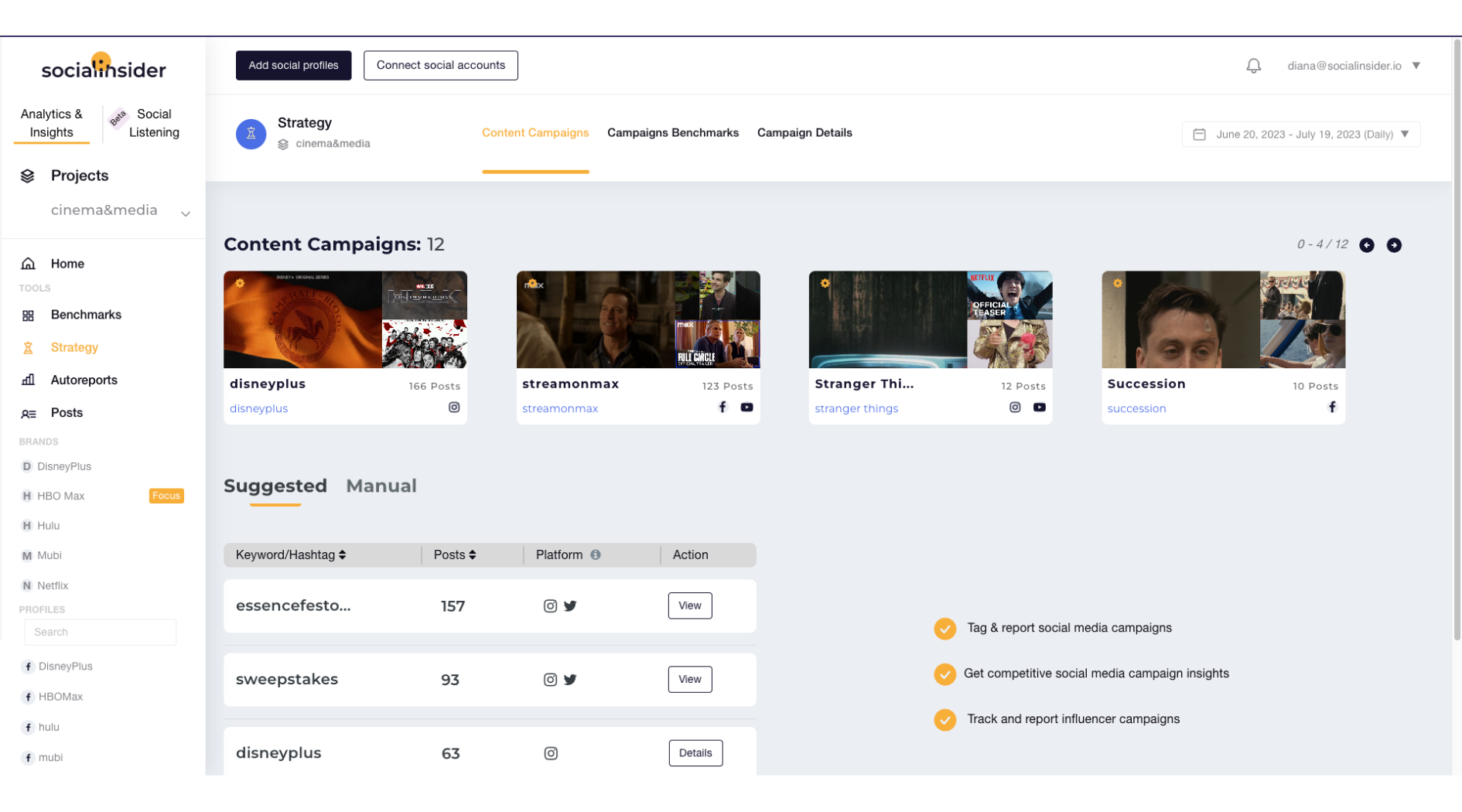
Let’s create a new one:
- Step 1: Go to Strategy section
- Step 2: In the Manual window, look for your desired keyword in the search bar
- Step 3: A list of posts containing the keyword will appear. You can either manually add them to an existing campaign or select Auto Tag to create a campaign with all the posts
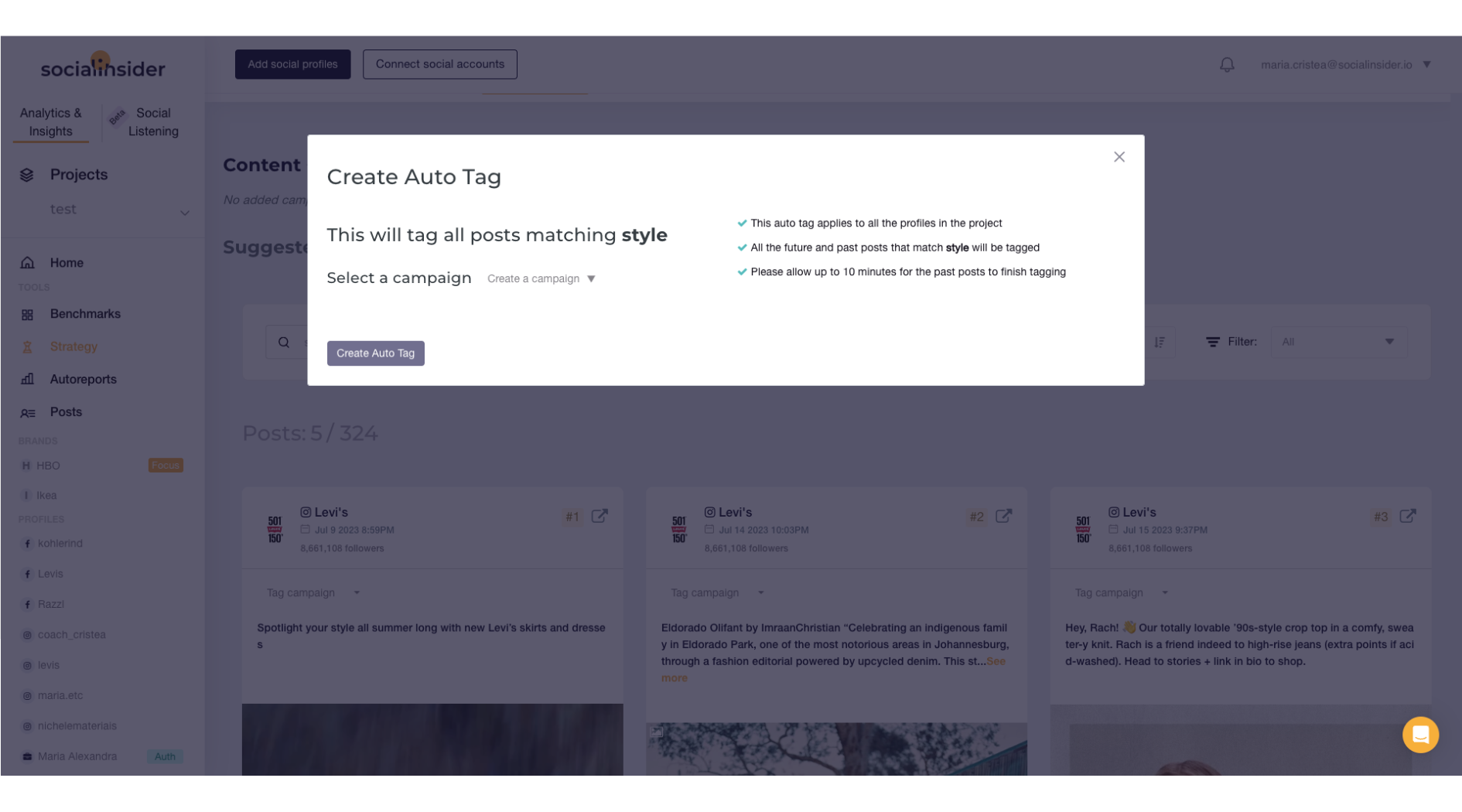
Note! The Autotag is optional. Autotag means that all the posts with the word you selected in them will get automatically tagged. If you choose not to create an autotag rule, then you will do it manually on the posts that you want.
Now, if you click on that specific campaign, it will direct you to the Campaign Details, so you can take a look at all the data for the selected campaign.
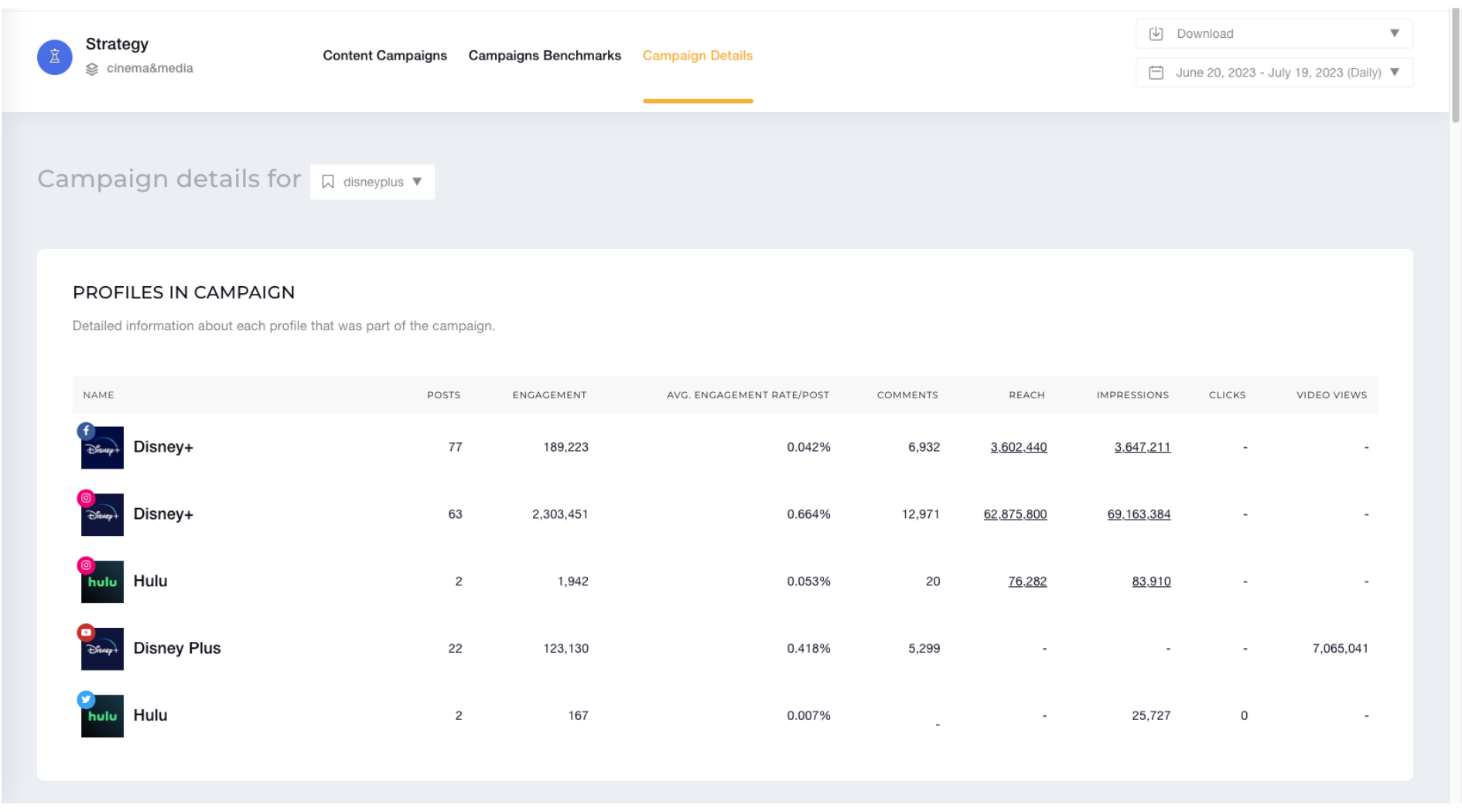
A different way to do this is to go to the Posts section from where you can search for the keyword. As you can see, this is for all the platforms - meaning, all social platforms according to the profiles already added to this project.
And here, you can actually filter all the posts by a specific Campaign!
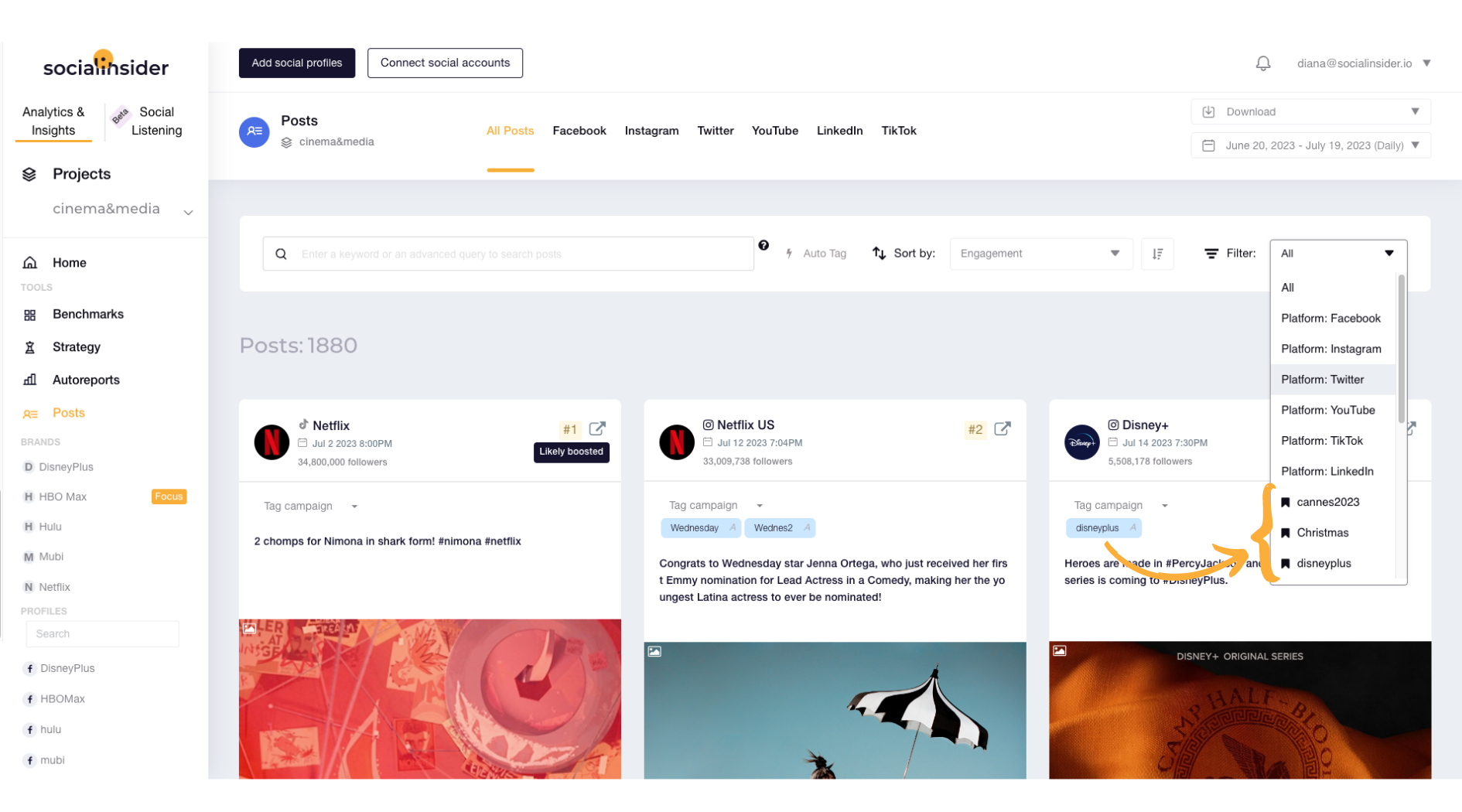
Voilà! There it is!
If you need some help setting up your first Campaign, you can reach out to us in the in-app chat! :)